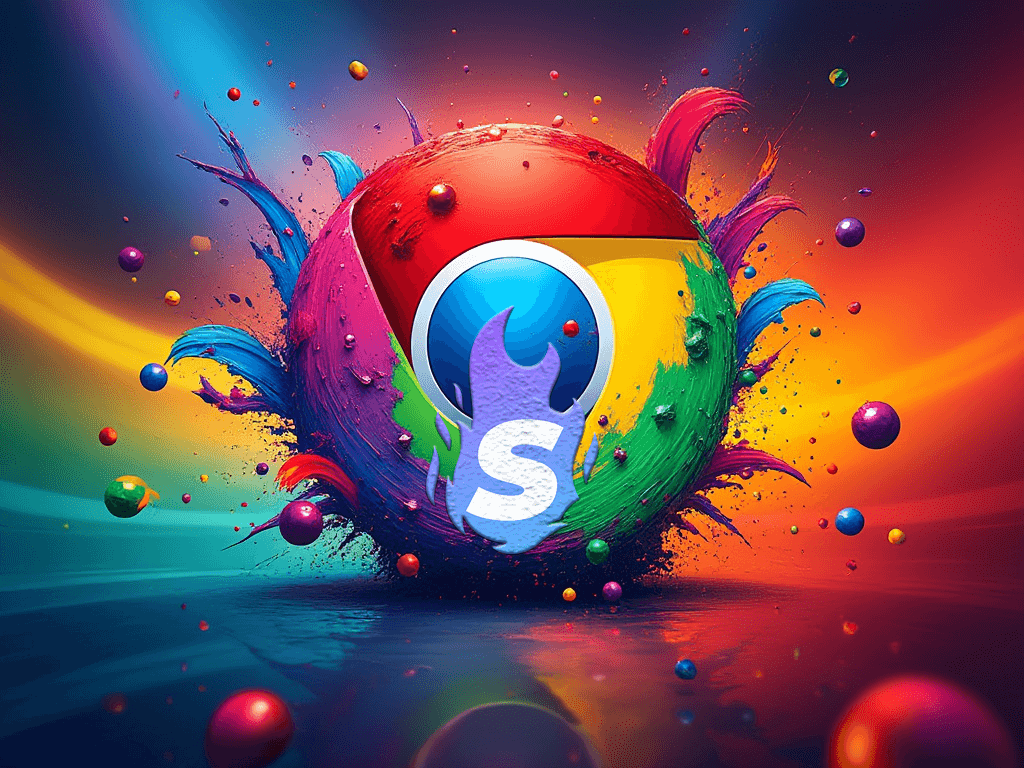
Introduction to Super Comments Chrome Extension
Installing and using the Super Comments Chrome Extension is a super simple process. But we want to help further in case you need it.
First you need to download the Chrome Extension from the browser, you can do so by clicking here
It may happen that it asks you for permissions, just like the video below you must press “Accept premissions”,
The reason why we need to read and change data permissions is because the extension have to read the social content to generate the Ai comment, like for example the post title and post content, give it to the Ai and return a reply, without it cannot work properly.
We absolutely do not collect any other data.
Pin the extension so it’s always visible
Check if you are logged and extension data just by clicking on it, like the following video
If you are not logged you can simply do so, by clicking on the extension, and login with the link, or through the Super Comments website.
You can also go directly to the website by clicking the logo on the extension popup.
Now if you go into any supported social network (X, Linkedin, Youtube, Tiktok, Instagram), when you press on reply you are going to see the Super Comments block, here add adjustments or change language and press generate to generate Ai comments on the fly.
Here it is, a simple and powerful Chrome Extension to boost your social media engagement.
Don’t forget that on the dashboard you can do much more, like create templates, generate Ai posts, write posts, schedule them and view your scheduled posts on nice and simple calendar.
If you want to learn more about templates, you can read it here.


